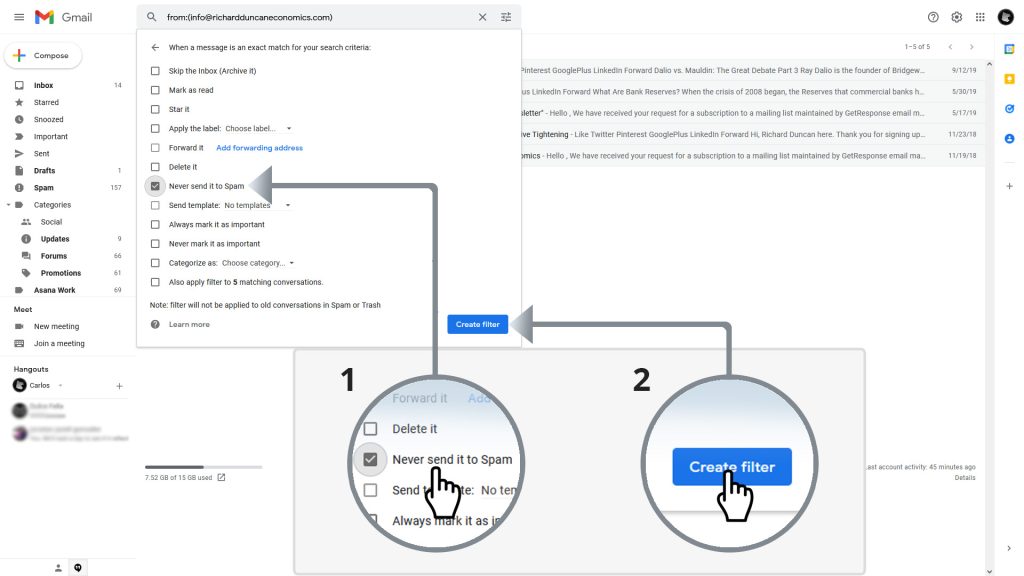How to Whitelist an Email on Gmail
This comprehensive guide will help you learn how to whitelist emails on your Gmail account and it will also help you learn how to easily create filters in less than five minutes.
1.- Step One
This step is not absolutely necessary but it would help if we remove the desired emails (@richardduncaneconomics.com) from the spam folder.
- Go to the spam folder on the left side menu.
- Check the left side box on the emails received from the email address you want to whitelist.
- Press the Not Spam button on the top of the email list.
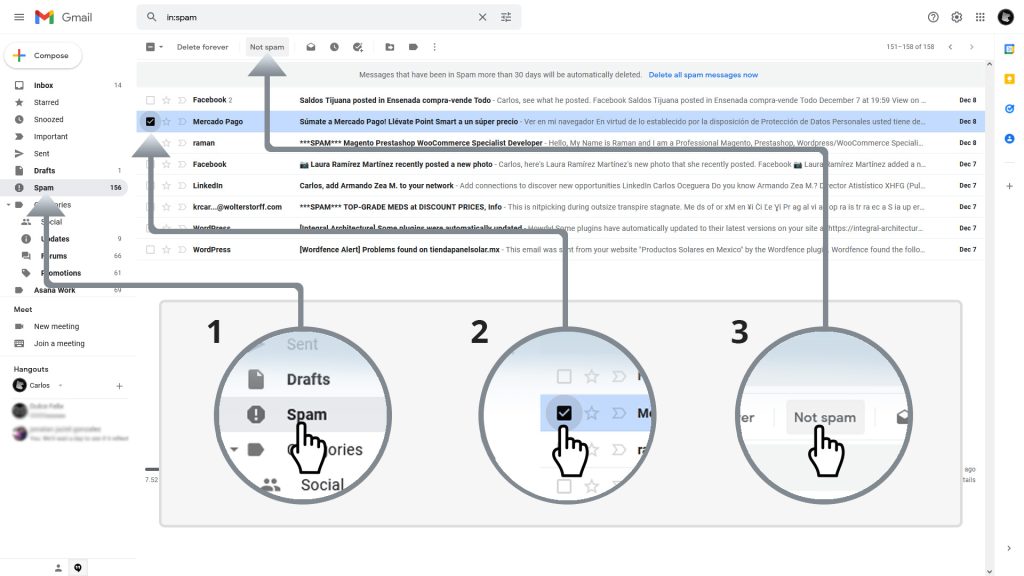
2.- Step TWO
The next step is to go to the Gmail settings page where we will find the filters option.
- Click on the cog icon to open the quick settings sidebar.
- On the top of the Quick Settings sidebar we will press the See all settings button to navigate to the full setting page.
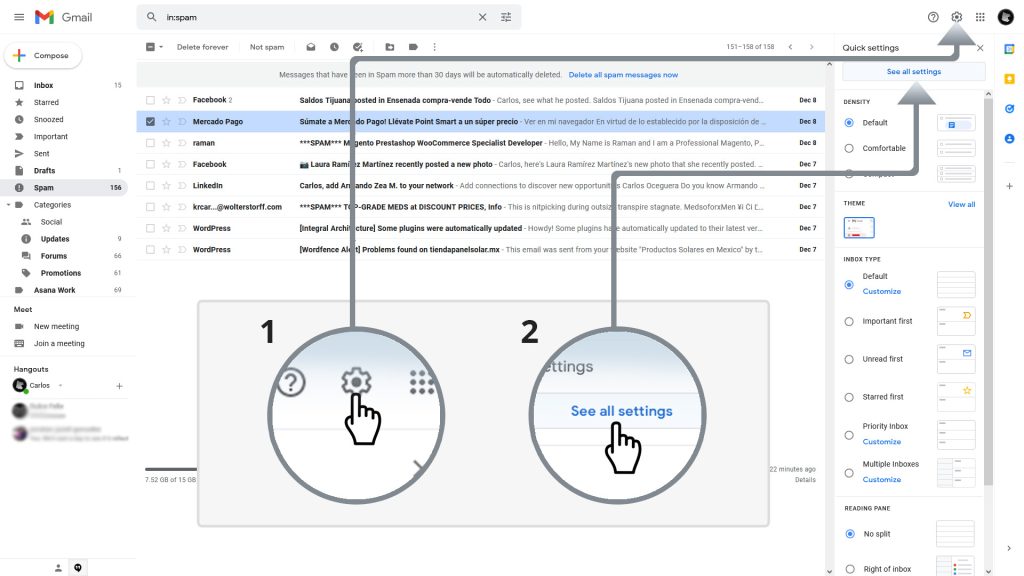
3.- Step THREE
Once we’re on the settings page we will create a new filter to whitelist an email address (or a domain).
- Go to the Filters and Blocked Addresses tab located on the top.
- On the Filters and Blocked Addresses page we will click on the Create a new filter link located beneath the filter list.
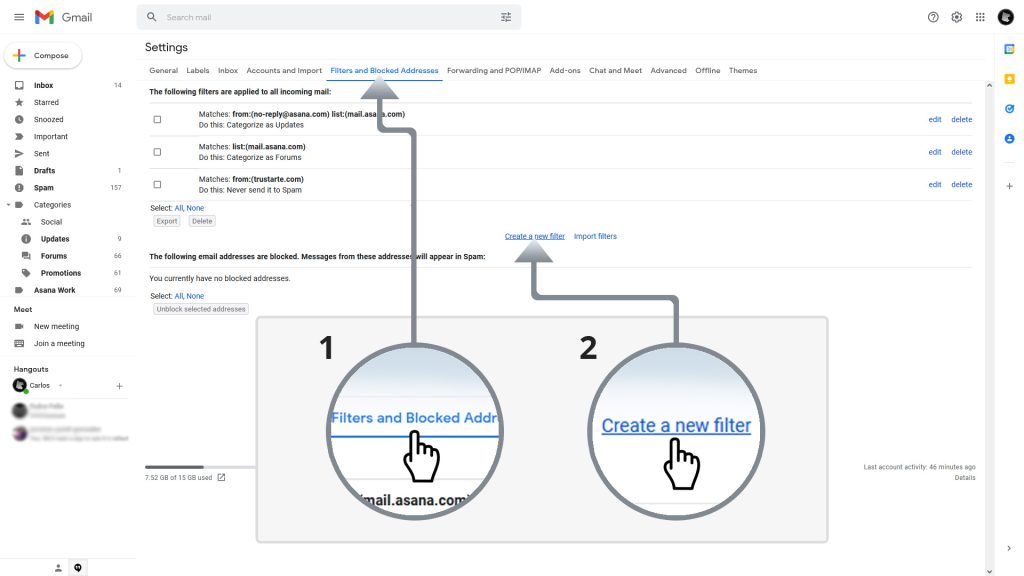
4.- Step FOUR
After clicking on the Create a new filter link a pop-up window will appear where we can input either the email address or the domain we want to whitelist.
- On this step we can either input the email address on the From field or input the domain on the Have the words field to whitelist emails from the desired address or domain.
- After filling up the email or domain information we will click on the Create filter button. Please note that another pop-up window may appear warning you that we haven’t saved our information… Ignore it and press continue.
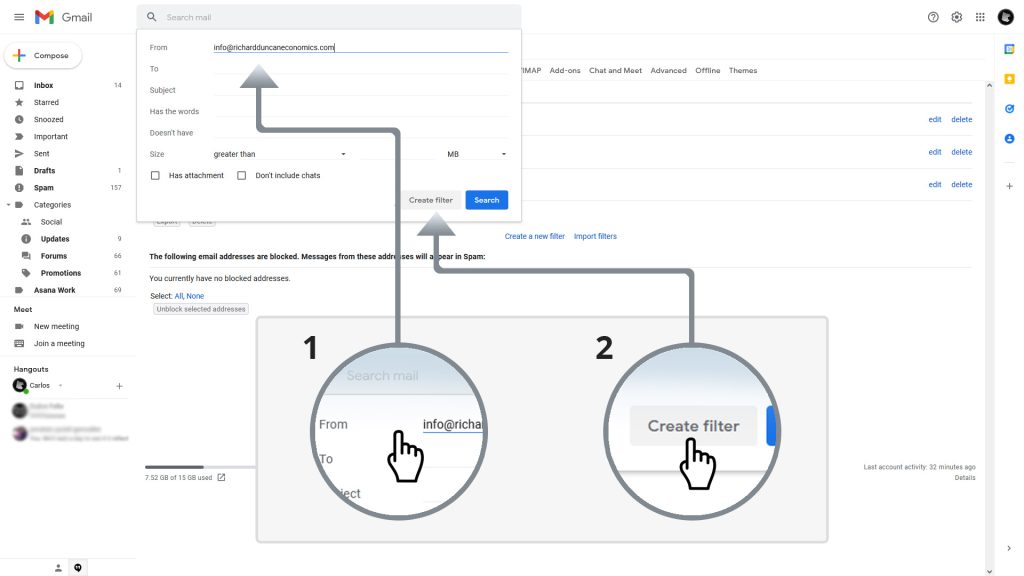
5.- Step FIVE
After clicking on the Create filter button a new pop-up window will appear where we will select the conditions of the filter.
- In this case we will check the Never send it to Spam option.
- After selecting the condition all that is left to do is click the Create filter button and the email or domain will be whitelisted.